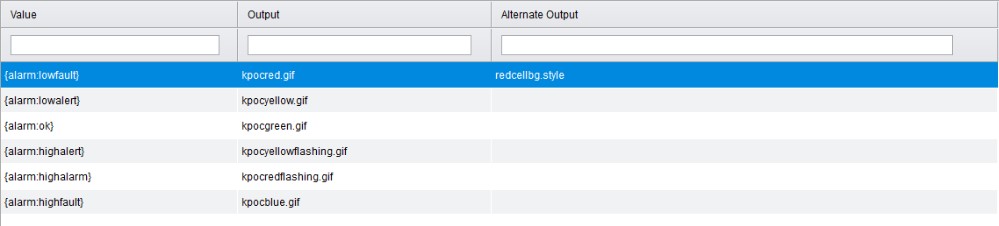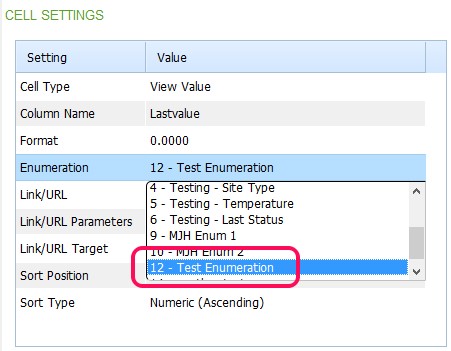Enumeration Admin
The Enumeration Admin page allows you to configure enumerations for use in Custom Tables and the Calculation Designer.
In Custom Tables, instead of displaying the value within a custom table cell, an enumeration allows an image or a coloured background to be displayed.
When used within the Calculation Designer, instead of displaying a calculated value within a Calculated Parameter point, the enumeration matched allows the set output value to be displayed.
There are two types of Enumeration:
The list of existing enumerations will be filtered based on the enumeration type selected.
The range of values, and their corresponding output values are configured within the table below:
Select an Enumeration Type.
Enter a name for your enumeration and click "Add".
The new enumeration is selected and buttons appear for "Add Enumeration Item", "Delete Enumeration Item", and "Delete Enumeration".
Click "Add Enumeration Item", and a blank row with appears with text to show you where to enter the enumeration value.
Click the "Syntax Help" button to display some help with how to populate the Value field.
Using the formats suggested, populate Value fields for your enumeration based on type selected.
The Output fields allow you to specify what value, image, background (style) or text the cell will display when viewed on screen. Simply enter the image, style or plain text into the cell. Images can be uploaded via the File Manager page into the Custom Images Folder, then referenced here. Supported image types are jpg, gif, and png.
The Alternate Output is supported by Standard Enumerations only. These fields allow you to specify what colour background, or text the cell will display when exported to Microsoft Excel. Export to Excel does not support images, so for the Alternate Output, only backgrounds (styles) and text entries are accepted. Enter the background or plain text into the cell.
There are two enumerations configured by default. These are Alarm Levels and View Alarm Levels.
Alarm Levels is used in Custom Tables to represent the Amulet standard alarm levels. The Value is not configurable for this enumeration, but Output and Alternate Output require user input to configure what images / backgrounds are required.
View Alarm Levels is used specifically for Custom Tables using the From View type. Again, the Value is not configurable for this enumeration, but Output and Alternate Output require user input to configure what images / backgrounds are required.
Alarm Levels and View Alarm Levels enumerations cannot have values added or deleted, and the enumerations themselves cannot be deleted. For other enumerations there are three buttons at the base of the Enumeration Admin page.
Clicking "Add Enumeration Item", adds a new row to the enumeration.
Highlighting a row and clicking "Delete Enumeration Item", deletes the row from the enumeration.
Clicking "Delete Enumeration" deletes the whole enumeration.
Configured Standard enumerations appear in the Cell Settings section of the Report Table Editor, used when configuring Custom Tables for dashboards or reports.
Configured Calculation enumerations appear in the Lookup Groups section of the Calculation Desiger.